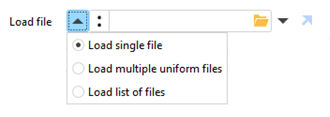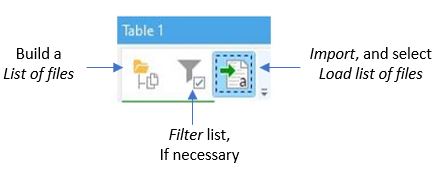Table of Contents
IMPORTING MULTIPLE FILES
Most Import actions have the capability to import multiple files. The Spreadsheet metadata and Split delimited file do not have this feature.
To access this capability, click the down arrow to the left of the Input file box.
Load single file
Loads the selected file only. This is the default value.
| Setting | Description |
|---|---|
| Load file | The fully-qualified filename to be imported. |
Load multiple uniform files
This option allows for the selection of multiple files of the same file type, using the same schema. Selecting this mode displays selections specific for the file type being imported. Common options are displayed below.
| Setting | Decription |
|---|---|
| Columns don't have headers | Check this if the first row in the files are not column headings - they are data rows. |
| Load all columns | Load all columns in the selected files. |
| Load only selected columns | Import only the columns selected. |
Load list of files
This mode allows you to import files specified in a preconstructed list. This list of fully-qualified file names is passed to the Import action to be processed.
The first step is to build a file name list using the List of files action. Trim this list using a Filter action, if necessary.
The second step is to add the Import action for the given file type that will be processed. Drag the Import action out of its dataset and into the dataset created by the List of files action, dropping it at the end of the action chain (to the right of the List of files action, or the Filter action, if used.)
The third step is to select Load list of files from the drop-down drown and select the incoming field name that contains the filenames to be processed.
For additional information, see the Loading files page on the EasyMorph website: https://easymorph.com/learn/load-file.html